Guides to Online Bidding
Bid from anywhere using computer, tablet or smartphone online.
How do I start?
First, you need to sign up for a user account at www.ngchanmau.com. Then, just log in to your user account, select property with online bidding option and follow the instructions. It’s free, simple and quick!
Benefits of this user account:
- Provides your profile for easy online bidding registration
- Manages your online bidding property listings and status records
- Receives most updated auction listings on weekly basis
- Receives automated email alerts for property listings that matched your search criteria
- Save favourite listings into your personal watchlist
Step by Step Guides to Bid Online
Step 1: Create an User Account
(a) Register a New Account
- Please fill in the Sign Up form and click "Submit"

- An activation link has been sent to user email address.

(b) Verify Your Email
- A verification code will be sent to your registered email. Click on "Verify Now" to activate your user account.

(c) Log in to Your User Account
Logon to www.ngchanmau.com/login and login with your email address and password

Step 2: Register for Online Bidding
(a) Browse & Select
- Once you have selected a property to bid online, click on "e-Bid Registration"

(b) Complete Your User Profile
- If you have not completed your profile particulars, you will need to fill up and click "Submit"

(c) Accept the Terms & Conditions
- Read through the terms and conditions and select "I HAVE READ, UNDERSTAND, AND AGREE TO THE TERMS & CONDITIONS ABOVE.". Click on the "Proceed to Step 2".

(d) Fill in Bidder Details
- Select whether you are buying under Individual, Joint, or Company name.
- Fill in Bidder Details
- Verify your mobile phone number by clicking on the "Request OTP". You will receive a SMS sent to the mobile number. Fill in the OTP and click "Proceed to Step 3"

(e) Fill in Auction Deposit Details
- Pay the specified amount of Auction Deposit to the auctioneer’s account using online banking. Make sure funds are cleared 2 days before auction.
- Fill in the source of fund information and upload the "Online Bank Transfer Deposit Slip" (It can be a Printscreen of the online transaction page).
- The refund details is displayed. Click on "Show Summary".

(f) Confirm Auction Lot & Bidder Particulars
- A summary of the Auction Lot and your e-Bidding particulars will be displayed. Please confirm all information is correct and accurate. Click "Submit Registration".
- If you need to change information, click "Cancel".
* e-Bidder will receive approval status via SMS, subject to verification done by the Auctioneer and auction deposit payment is cleared.
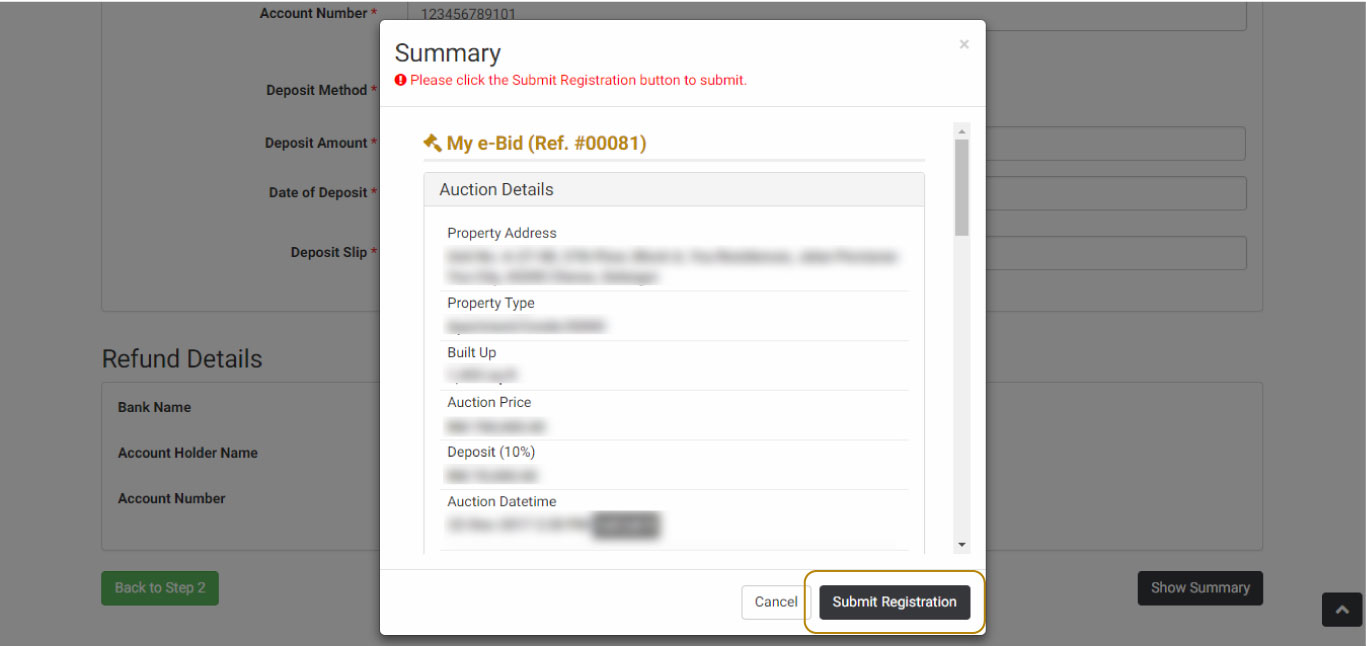
Step 3: Online Bidding on Auction Day
- On auction day, registered e-Bidder will receive a PIN and secured hyperlinks via SMS and Email.
- Copy and paste the secured hyperlink to your Internet browser. Login using your Email and PIN. (Use latest version of Internet browsers (Google Chrome). Registered e-Bidders are advised to login at least 10 minutes before the auction time) Hotline: 1700-81-8668
- Waiting for auction to start - After login, you will be waiting for the auction to start. While waiting, you may read the Main Terms & Conditions of the auction.
- Directed into auction lot - You will be redirected to your registered auction lot. The Auctioneer may announce the amount for each incremental bid, and set a new reserve price. You may start the bidding when you see a message stating "Auction started. Enter your bid now".
- Auction Ends
Bidding Status
Below are the status that you will need to understand before you start the bidding:
"You are the Highest Bid now"
Meaning: The latest highest bid was from another competing online bidder.
New Bid by "On-Site Bidder"
Meaning: The latest highest bid was from a bidder on-site, ie. Auction Venue.
New Bid by e-Bidder "XXXX"
Meaning: The latest highest bid was from another competing online bidder.
Congratulations! You Won the Bidding!
Meaning: You are declared as successful bidder for the Auction Lot.

